How To Use S Voice – Samsung Galaxy Tab 3
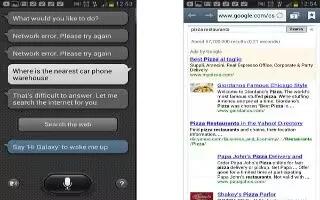
Learn how to use s voice on your Samsung Galaxy Tab 3.The S Voice app enables you to perform various tasks simply by speaking.
- Touch S Voice icon. The Samsung Disclaimer for S Voice displays.
- Touch Confirm. The Terms of Service displays.
- Touch Terms of service to read the document and then touch Agree. The About S Voice pop-up displays.
- Touch Next to view a tutorial or touch Skip to display the S Voice main screen.
- Touch ? icon in the lower, right corner of the S Voice screen to display phrases you can use to open various apps.
- Touch Menu key > Settings to view and manage your S Voice settings. Touch fields on the screen to configure the settings.
- Some fields have preset values. Touch the field and touch the desired value.
- Other fields have to be input. Touch the field and use the on-screen keyboard to input information.
- Touching the check box next to some fields may make additional fields available.
Note
This guide will work on all Samsung Galaxy Tabs; including Samsung Galaxy Tab 3 7.0, Samsung Galaxy Tab 3 8.0 and Samsung Galaxy Tab 3 10.1.


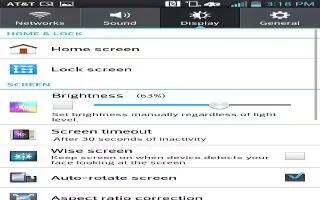






 RSS - All Posts
RSS - All Posts