How To Use Advanced WiFi Settings – Samsung Galaxy Tab 3

Learn how to use Advanced WiFi settings on your Samsung Galaxy Tab 3. Set up and manage wireless access points. Your device supports Wi-Fi a/b/g/n. Use Wi-Fi settings to manage your devices Wi-Fi connections. For more information about using your devices Wi-Fi features, see Wi-Fi.
- Touch Settings > Wi-Fi.
- Touch Menu key > Advanced. The following options display:
- Network notification: Have your device alert you to new Wireless Access Points (WAPs). Touch Network notification to turn notifications On or Off. When enabled, a check mark appears in the check box.
- Keep Wi-Fi on during sleep: Specify when to disconnect from Wi-Fi.
- MAC address: View your devices MAC address, which is required when connecting to some secured networks (not configurable).
- IP address: View your devices IP address.
Note
This guide will work on all Samsung Galaxy Tabs; including Samsung Galaxy Tab 3 7.0, Samsung Galaxy Tab 3 8.0 and Samsung Galaxy Tab 3 10.1.

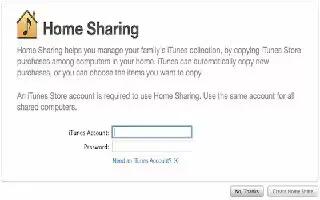







 RSS - All Posts
RSS - All Posts