How To Use WiFi Direct – Samsung Galaxy Tab 3

Learn how to use WiFi Direct on your Samsung Galaxy Tab 3. Wi-Fi Direct allows device-to-device connections so you can transfer large amounts of data over a Wi-Fi connection.
- From a Home screen, touch Apps > Settings icon > Wi-Fi.
- Touch the OFF / ON icon to turn Wi-Fi on.
- Touch Wi-Fi Direct to display available devices. Your device begins to search for other devices enabled with Wi-Fi direct connections.
- Enable Wi-Fi Direct (similar to the above steps) on the device to which you want to connect.
- Once the device you want to connect to is displayed, touch on it. An Invitation to connect displays on the device to which you want to connect.
- On that device, touch Accept. You have 30 seconds to touch Accept on the device to which you want the connection to be made. Once connected, the other device will show as Connected in your list of Wi-Fi Direct devices and the Wi-Fi Direct icon will display in the System Bar.
Note
This guide will work on all Samsung Galaxy Tabs; including Samsung Galaxy Tab 3 7.0, Samsung Galaxy Tab 3 8.0 and Samsung Galaxy Tab 3 10.1.
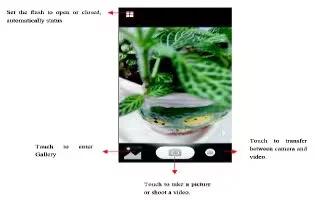
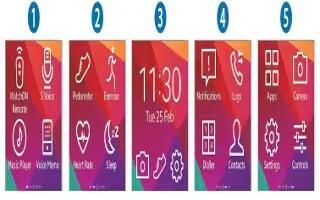







 RSS - All Posts
RSS - All Posts