How To Use Play Magazines App – Samsung Galaxy Tab 3
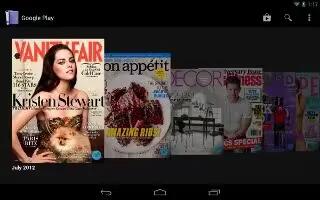
Learn how to use Play Magazines App on your Samsung Galaxy Tab 3. Google Play Magazine helps you subscribe to your favorite magazines so you can have them available to read on your tablet at your leisure. Play Magazine requires that you log on to your Google account. For more information, refer to How To Use Accounts – Samsung Galaxy Tab 3
- From a Home screen, touch Apps > Play Magazines icon.
- The Play Magazine Welcome screen displays.
Play Magazine Menu
From the Play Magazine main screen:
- Touch Menu key for options.
To configure Play Magazines settings:
- Touch Menu key > Settings.
Follow the on-screen instructions.
Note
This guide will work on all Samsung Galaxy Tabs; including Samsung Galaxy Tab 3 7.0, Samsung Galaxy Tab 3 8.0 and Samsung Galaxy Tab 3 10.1.
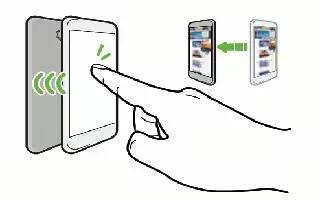








 RSS - All Posts
RSS - All Posts