How To Compose And Send Email – Samsung Galaxy Tab 3
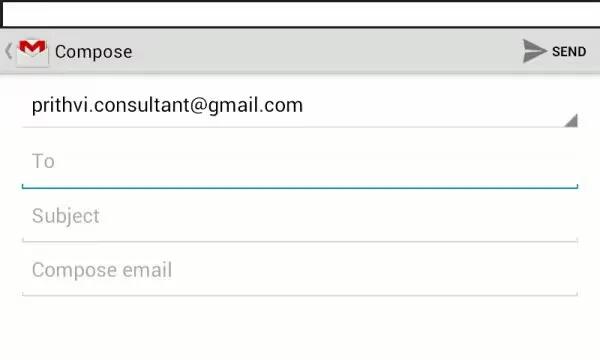
Learn how to compose and send Email on your Samsung Galaxy Tab 3. You can compose an Email message and it your recipients and save them as draft as well.
- Touch Email icon.
- If you have multiple accounts set up, choose an account from the menu at the top of the screen.
- Touch Compose, and then touch fields to enter recipients and the email text.
- While composing a message:
- Touch displayed buttons to set Priority, Tracking options, Security options, and so on.
- Touch Attach icon to add a file to the message. Available options depend on the type of email account.
- Touch the body of the email to enter the text of your email. Touch the text option buttons to edit and format your message text.
- Touch Send icon to send the message.
or
- Touch Save to save the email to the Drafts folder.
Note
This guide will work on all Samsung Galaxy Tabs; including Samsung Galaxy Tab 3 7.0, Samsung Galaxy Tab 3 8.0 and Samsung Galaxy Tab 3 10.1.









 RSS - All Posts
RSS - All Posts