How To Use App Shortcuts – Samsung Galaxy Tab 3
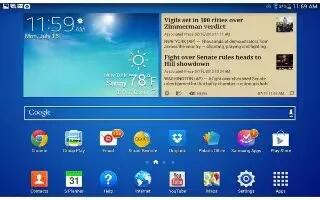
Learn how to use App Shortcuts on your Samsung Galaxy Tab 3. Use App Shortcuts for quick access to applications or features, such as Email or other applications.
- Navigate to the Home screen on which you want to place the App Shortcut.
- Touch Apps.
or
- Touch and hold on the screen until the Home screen options pop-up displays and then touch Apps and widgets.
- Touch the Apps tab.
- Touch and hold the application icon until the Home screen displays, then slide your finger where you want to place the icon and release it.
- Touch and hold the App Shortcut and then drag the application icon to reposition it on the Home screen.
Removing App Shortcuts
- Touch and hold the App Shortcut until Remove bin icon displays, then drag the App Shortcut to the Remove icon.
Note
This guide will work on all Samsung Galaxy Tabs; including Samsung Galaxy Tab 3 7.0, Samsung Galaxy Tab 3 8.0 and Samsung Galaxy Tab 3 10.1.








 RSS - All Posts
RSS - All Posts