How To Lock Screen – Nokia Lumia 630
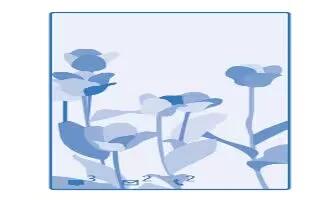
Learn how to lock screen on your Nokia Lumia 630. Would you like to make your lock screen look unique? You can, for example, have your own favorite photo in the background.
- On the start screen, swipe down from the top of the screen, and tap ALL SETTINGS > lock screen.
Note: You can decide which app notifications, such as missed calls or new messages, you want to see on the lock screen. Simply tap a notification slot, and choose the app you want to add.
Show the artist when playing music
- Switch Show artist when playing music to On icon.
Create a safe, fun start screen for kids
You can let your kids use some apps on your phone without having to worry about them accidentally deleting your work mail, making online purchases, or doing anything else they shouldn’t. Put selected apps, games, and other favorites for kids to enjoy in their own start screen.
- On the start screen, swipe down from the top of the screen, and tap ALL SETTINGS.
- Tap kid’s corner.
- Choose which content your kids can use. You can also set a password to keep your kids from accessing your own start screen.
Note: Show your kids how they can personalize their start screen. To change, for example, the background picture, tap customize. On the start screen, you can resize or move tiles in the normal way.
Note: To let your kids make an in-app purchase, such as buy game points, define a Wallet PIN. You must type in the Wallet PIN to make each purchase. To define a Wallet PIN, on the start screen, swipe left, and tap Wallet icon > . . . > settings+PIN. Some purchases may not be available for all ages.
Go to your own start screen
- Press the power key twice, and swipe up on your own lock screen. If you’ve set a password, type it in.
Go back to the kid’s start screen
- On your own lock screen, swipe left, and on the kid’s lock screen, swipe up.
Switch the kid’s start screen off
- On the start screen, swipe down from the top of the screen, and tap ALL SETTINGS, and switch kid’s corner to Off icon.

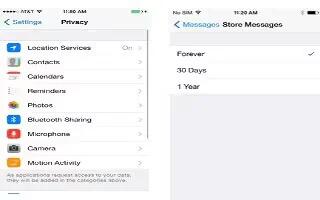






 RSS - All Posts
RSS - All Posts