How To Use SkyDrive – Nokia Lumia 2520

Learn how to use SkyDrive on your Nokia Lumia 2520. Store your stuff in the clouds. You don’t need to worry about freeing memory for your favorites or new apps.
- Sky Drive is cloud storage for all your documents and photos, so you can access, share, or restore them if need be.
- Sky Drive also helps you to free storage space on your tablet for other things, as you can store your stuff in the cloud, and download them when you need them.
- With Sky Drive, you can access your photos, documents, and more from your phone, tablet, or computer. Depending on the app, you can even continue working on a document right from where you left it earlier.
Save your photos and other stuff to SkyDrive
You can upload files saved on your tablet to Sky Drive for easy access from your phone, tablet, or computer. You need a Microsoft account and internet connection to connect to Sky Drive.
-
Tap SkyDrive icon.
-
Swipe up from the bottom of the screen, and tap Swipe up icon.
-
Select the files you want to upload. You can select files from several folders or apps. The files to be uploaded are listed at the bottom of the screen. To remove a file from the list, tap the file.
-
To start the upload, tap Copy to SkyDrive.
-
The files are uploaded straight to the SkyDrive main view, but you can manage them later online.
Manage your files in SkyDrive
You can create new folders to your SkyDrive, open files straight from SkyDrive, or delete stuff you no longer need.
- You need a Microsoft account and internet connection to connect to SkyDrive.
- Tap SkyDrive icon.
Create a new folder
- Swipe up from the bottom of the screen, tap , type in the folder name, and tap Create.
Open a file
- Tap and drag down the file you want to open, and tap List icon and the app you want to use.
Delete files or folders
- Tap and drag down the files and folders you want to delete, and tap Delete icon.
Share your photos, documents and other stuff between your devices
With SkyDrive, you can easily access your photos, documents, and other stuff you have uploaded from any of your devices.
- To upload your photos, documents, or other stuff saved on your phone, tablet, or computer to SkyDrive, you need to sign in to your Microsoft account. To access the uploaded content on another device, you need to sign in to the same Microsoft account that was used when uploading the content.
- To upload or download content, you need an internet connection. If you don’t have a data plan, the data transmission costs may pile up quickly. For info about possible data costs, contact your network service provider.
- On your tablet or computer, you can either manage your stuff online at www.skydrive.com, or you can use the SkyDrive app and access SkyDrive straight from your desktop.
Note: With the SkyDrive app on your computer, you can simply drag and drop the files you want to upload to the SkyDrive folder in the file manager, such as Windows Explorer, and the files are automatically uploaded to SkyDrive.








 RSS - All Posts
RSS - All Posts