How To Use Microsoft Office – Nokia Lumia 2520
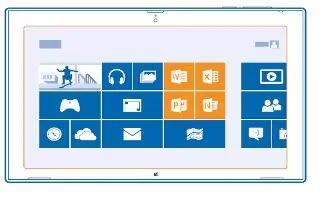
Learn how to use Microsoft office on your Nokia Lumia 2520. Keep yourself organized. Learn how to use the calendar and the Microsoft Office apps.
Microsoft Office
Microsoft Office for your tablet is your office away from the office.
- With Microsoft Office apps, you can use your tablet to create and edit Word documents and Excel workbooks, open and view PowerPoint slide shows, and create notes with OneNote.
- You can also save your documents to Windows SkyDrive. SkyDrive is cloud storage that you can use to access your documents from your tablet, phone, computer, or Xbox. When you stop working on a document, and go back to it later, youre in the same place where you left it no matter which device you’re using.Microsoft Office consists of the following:
- Microsoft Word
- Microsoft Excel
- Microsoft PowerPoint
- Microsoft OneNote
- Windows SkyDrive
Create a Word document
You can create new documents with Microsoft Word.
-
Tap Word 2013 icon.
-
Tap a template.
-
Write your text.
-
To save your document, tap Save icon.
Note: To save your document to SkyDrive, tap FILE > Save As > SkyDrive. You must be signed in to your Microsoft account to use SkyDrive.
Edit a Word document
Polish your documents on the road with Microsoft Word. You can edit the documents and share your work on a SharePoint site.
-
Tap Word 2013 icon.
-
If you have created the document recently, it’s listed under Recent. Tap the document.
-
If you can’t find the document under Recent, tap Open other documents, and locate the file. Then tap the file and Open.
-
Edit the document.
-
To save your document, tap Save icon.
Note: To access an important document quickly, you can pin it to the Recent list. Tap and hold the document, and tap Pin to list.
Add a comment
- At the top of the screen, tap INSERT > Comment.
Search for text in a document
- At the top of the screen, tap HOME > Find.
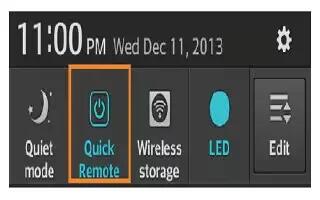

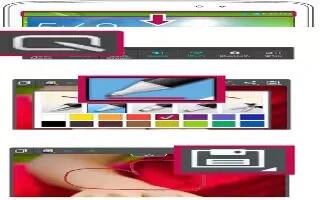






 RSS - All Posts
RSS - All Posts