How To Create Album – Nokia Lumia 925
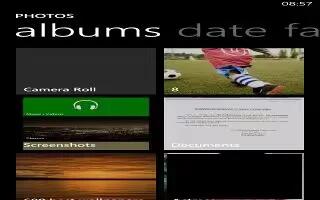
Learn how to Create album on your Nokia Lumia 925. To easily find photos of an occasion, a person, or a trip, organize your photos into albums according to subject, for example.
If your computer is a Mac, install the Windows Phone app from the Mac App Store.
-
Connect your phone to a compatible computer with a compatible USB cable.
-
On your computer, open a file manager, such as Windows Explorer or Finder, and browse to the folder for photos.
-
Add a new folder, give it a name, and add photos to the folder.
The folder appears as an album in the albums view on your phone.
Note: If your computer’s operating system is Windows 7 or Windows 8, you can also use the Windows Phone app. With Windows 7, you can download it from www.windowsphone.com.
Delete an album
When you delete an album from the phone, the photos in that album are also deleted. If you’ve copied the album to your computer, the album and the photos in it remain on your computer.
Tap Photos > albums. Tap and hold an album, and tap delete.
You cannot delete online albums from your phone.
Copy your photos to your computer
Have you taken photos with your phone that you’d like to copy to your computer? Use your computer’s file manager to copy or move your photos.
If your computer is a Mac, install the Nokia Photo Transfer for Mac app from www.nokia.com.
-
Connect your phone to a compatible computer with a compatible USB cable.
-
On your computer, open a file manager, such as Windows Explorer or Finder, and browse to your phone.
Note: Your phone is shown under portable devices as Windows Phone. To see the folders of your phone, double-click the name of the phone. There are separate folders for documents, music, photos, ringtones, and videos.
-
Open the folder for photos, and select and copy the photos to your computer.
Note: If your computer’s operating system is Windows 7 or Windows 8, you can also use the Windows Phone app. With Windows 7, you can download it from www.windowsphone.com.
Learn how to use Create an album on your Nokia Lumia 925. To easily find photos of an occasion, a person, or a trip, organize your photos into albums according to subject, for example. If your computer is a Mac, install the Windows Phone app from the Mac App Store.
-
Connect your phone to a compatible computer with a compatible USB cable.
-
On your computer, open a file manager, such as Windows Explorer or Finder, and browse to the folder for photos.
-
Add a new folder, give it a name, and add photos to the folder.
- The folder appears as an album in the albums view on your phone.
Note: If your computer’s operating system is Windows 7 or Windows 8, you can also use the Windows Phone app. With Windows 7, you can download it from www.windowsphone.com.
Delete an album
When you delete an album from the phone, the photos in that album are also deleted. If you’ve copied the album to your computer, the album and the photos in it remain on your computer.
Tap Photos > albums. Tap and hold an album, and tap delete.
You cannot delete online albums from your phone.
Copy your photos to your computer
Have you taken photos with your phone that you’d like to copy to your computer? Use your computer’s file manager to copy or move your photos.
If your computer is a Mac, install the Nokia Photo Transfer for Mac app from www.nokia.com.
-
Connect your phone to a compatible computer with a compatible USB cable.
-
On your computer, open a file manager, such as Windows Explorer or Finder, and browse to your phone.
Note: Your phone is shown under portable devices as Windows Phone. To see the folders of your phone, double-click the name of the phone. There are separate folders for documents, music, photos, ringtones, and videos.
-
Open the folder for photos, and select and copy the photos to your computer.
Note: If your computer’s operating system is Windows 7 or Windows 8, you can also use the Windows Phone app. With Windows 7, you can download it from www.windowsphone.com.

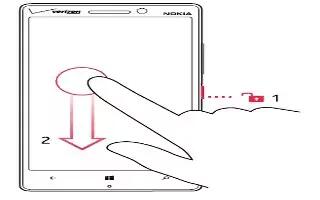







 RSS - All Posts
RSS - All Posts