How To Connect To PC Using Tethering – LG G Flex

Learn how to connect to PC on your LG G Flex. You can use your phone to provide a data connection to a computer by activating data tethering and connecting them with a USB cable.
Select USB connection method
- Opens a dialog box to choose the default connection mode when connecting your phone to a PC via USB. Choose from Charge phone, Media sync (MTP), Tethering, PC software, or Send images (PTP).
Tethering
- You can use your phone to provide a data connection to a computer by activating data tethering and connecting them with a USB cable.
To tether your phone with your computer using the USB
- Connect your phone to your computer with a USB cable.
- The USB connection type prompt is displayed. Tap Tethering to confirm.
Note: Data Tethering requires an appropriate Data Pro data plan. Devices connected by tethering use data from your DataPro plan. Plans are not unlimited and significant charges may be incurred if the included data allowance is exceeded. Performance may vary depending on the number of devices connected and other factors.
- Ask upon connecting: Checkmark to have the phone ask you to choose which USB connection mode it should connect with to a PC.
- PC Suite: Allows you to use a Wi-Fi connection to transfer music and images between a computer and your phone.
- On-Screen Phone: Turns the On-Screen Phone function on so that you can receive Wi-Fi connection requests.
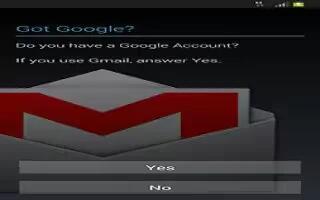








 RSS - All Posts
RSS - All Posts