How To Use QuickRemote – LG G Flex
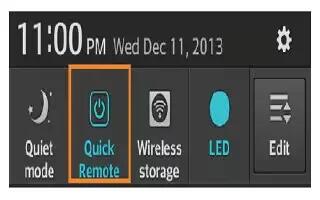
Learn how to use QuickRemote on your LG G Flex. QuickRemote turns your phone into a Universal Remote for your home TV, cable box, audio system, DVD/Blu-ray players, air conditioner and projector.
- From the Home screen, tap the Apps Key > QuickRemote icon > + icon.
OR - Touch and slide the Status Bar downwards and touch Power icon > ADD REMOTE.
- Select the type of device and its manufacturer, then follow the on-screen instructions to configure the device(s).
Note: To quickly use the QuickRemote feature, touch and slide the Status Bar downward and tap Power icon on the Quick Settings bar to activate it.
- Touch the Menu Key to access additional options.
Note: QuickRemote features an ordinary remote control and infrared (IR) signals to operate the same way. Therefore, be careful not to cover the infrared sensor when you use the QuickRemote feature. This function may not be supported depending on the model, the manufacturer or service company.
Universal remote
You can create your own personalized universal remote and choose where to place all of the buttons.
- From the Home screen tap the Apps Key > QuickRemote icon.
- Tap + icon > Universal remote.
- Enter the Remote name and touch OK.
- Place the buttons you want on the remote at the desired location and tap Next.
- Tap the button to be learned.
- Point original remote 4 inches away from the IR receiver at the back of the phone.
- Press and hold the button on the original remote for 2 seconds.
Using the Magic Remote feature
Magic Remote controls your TV using a Touchpad and Smart Text(keyboard). Magic Remote is compatible only with LG Smart TVs released in 2012 and after.
- Select the remote you want, and then tap the Menu Key > Magic Remote setting.
- Tap the Supported models button and check whether your TV supports this feature.
- Connect your phone and LG Smart TV to the same Wi-Fi network.
- Select the device and enter the certificate number in your phone.
- Touchpad: Move the TV pointer with the touchpad.
- Smart Text: Provides keypad when typing text.
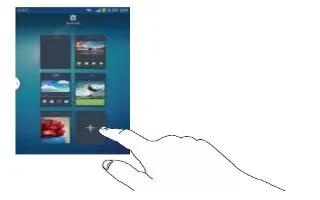








 RSS - All Posts
RSS - All Posts