How To Customize Me Widget – Huawei Ascend P6

Learn how to customize Me widget on your Huawei Ascend P6. Me Widget is a collage of popular widget units that is displayed on your home screen for your added convenience. They include contacts, music, clock, and weather.
Removing a widget unit
-
Touch and hold Me Widget until your phone vibrates, and then release your finger.
-
Touch Touch to customize to enter editing mode.
-
Touch X for the widget unit you want to remove.
-
Touch Done.
Adding a widget unit
-
Touch and hold Me Widget until your phone vibrates, and then release your finger.
-
Touch Touch to customize to enter editing mode.
-
Flick left or right across the widget unit list, select a widget unit and drag it to a blank area on Me Widget.
Note: Me Widget’s size cannot be adjusted, so space is limited. If there is not enough space for a new widget unit, you have to delete some of the existing ones first to make space.
-
Touch Done.
Moving a widget unit
Before you move a widget unit, make sure there is enough space to hold it in the new position.
-
Touch and hold Me Widget until your phone vibrates, and then release your finger.
-
Touch Touch to customize to enter editing mode.
-
Touch and hold a widget unit until your phone vibrates, and drag it to the new position.
-
Touch Done.
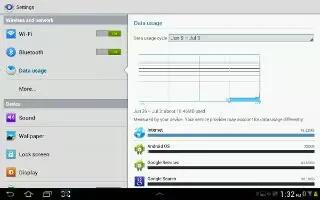








 RSS - All Posts
RSS - All Posts