How To Use Display Settings – Huawei Ascend P6
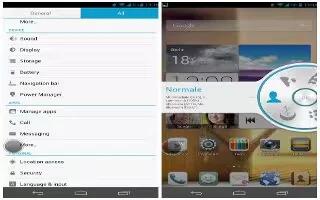
Learn how to use display settings on your Huawei Ascend P6. You can use the Settings from the home screen or most applications.
-
On the home screen, touch Settings icon then the All tab.
-
Under DEVICE, touch Display.
-
On the settings screen, you can:
-
Touch Brightness to set the screen brightness. To manually adjust the brightness, clear the Automatic brightness check box.
-
Touch Color temperature to adjust the screen color temperature. To manually adjust the color temperature, clear the Default check box.
-
Touch Wallpaper to set the lock screen and home screen wallpapers.
-
Touch Auto-rotate screen to turn on or off the screen auto-rotate function.
-
If this function is turned on, your screen’s orientation will automatically change with the way you hold your phone when you perform certain operations, such as browsing a web page, viewing a picture, or writing a message.
-
Touch Smart backlight to turn on or off the smart backlight function. If this function is turned on, your phone automatically adjusts the screen brightness based on the content displayed on it.
-
Touch Sleep to set a screen timeout period. If idle for the specified period, your phone automatically locks its screen to save battery power.
-
Touch Daydream to turn on or off the screen saver. If this function is enabled, the screen saver will automatically run while your phone is being charged.
-
Touch Font size to change the display font size.
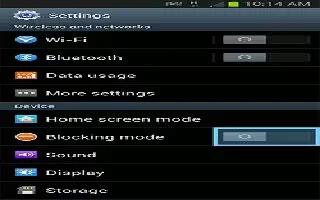

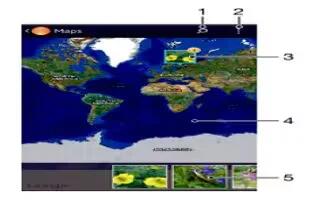






 RSS - All Posts
RSS - All Posts