How To Use Contact Groups – Huawei Ascend P6

Learn how to use contacts groups on your Huawei Ascend P6. You can create a contact group and send a message or email to all group members simultaneously.
Creating a contact group
-
On the home screen, touch Contacts icon then the Groups tab.
-
Touch Add icon.
-
Name the contact group.
-
Touch Add members.
-
Select one or more contacts.
-
Touch ADD MEMBERS.
-
Touch DONE.
Editing a contact group
-
On the home screen, touch Contacts icon then the Groups tab.
-
Touch and hold the contact group you want to edit.
-
From the displayed option menu, choose Edit.
-
Rename the group or manage group members.
-
Touch DONE.
Sending messages or emails to a contact group
-
On the home screen, touch Contacts icon then the Groups tab.
-
Touch and hold the contact group you want to send a message or email to.
-
From the displayed option menu, choose Send message or Send email.
Note: You can also open the contact group and touch Send icon to send a message or @ to send an email.
Deleting a contact group
-
On the home screen, touch Contacts icon then the Groups tab.
-
Touch and hold the contact group you want to delete.
-
From the displayed option menu, choose Delete.
Note: Deleting a contact group will not remove the contacts in the group from your phone.

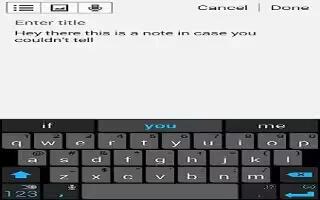






 RSS - All Posts
RSS - All Posts