How To Connect To PC – Huawei Ascend P6

Learn how to connect to Pc On your Huawei Ascend P6. When you connect your phone to a computer using a USB cable, your phone will display a notification prompting you to select a connection type.
MTP mode
The Media Transfer Protocol (MTP) is used to transfer media files, such as pictures, songs, and videos, between your phone and a computer. The MTP mode is only compatible with Windows Media Player 10 or later.
-
Use a USB cable to connect your phone to the computer.
-
On the USB computer connection screen, choose Media device (MTP).
The phone driver is then automatically installed on the computer.
-
After the driver is installed, follow the onscreen instructions on the computer to view or transfer files.
PTP mode
The Picture Transfer Protocol (PTP) is another method to transfer pictures and videos to your computer.
-
Use a USB cable to connect your phone to the computer.
-
On the USB computer connection screen, choose Camera (PTP).
-
The phone driver is then automatically installed on the computer.
-
After the driver is installed, follow the onscreen instructions on the computer to view or transfer files.
HiSuite
HiSuite mode lets you back up your phone’s data to your computer and, if necessary, restore the stored data to your phone. You can also use HiSuite to manage your phone’s applications and files, and synchronize data, such as contacts, messages, pictures, songs, videos, and calendar, between your phone and the computer.
-
Use a USB cable to connect your phone to the computer.
-
On the USB computer connection screen, choose HiSuite. The phone driver and HiSuite are then automatically installed on the computer.
-
Manage your phone’s data on the displayed HiSuite window.
Mass storage mode
In mass storage mode, you can use your phone as a USB mass storage device and transfer files between your phone and a computer.
-
Use a USB cable to connect your phone to the computer.
-
On the USB computer connection screen, choose USB storage device.
-
The phone driver is then automatically installed on the computer.
-
The computer will identify your phone as a USB mass storage device. You can then transfer files between your phone and the computer.
Note: After file transmission, safely remove the device from the computer and disconnect it from the USB cable to prevent your data from being lost or corrupted.








 RSS - All Posts
RSS - All Posts