How To Use Zoom – iPad Mini 2
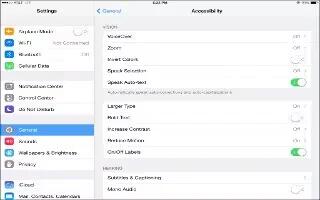
Learn how to use zoom on your iPad Mini 2. Many apps let you zoom in or out on specific items. For example, you can double-tap or pinch to expand webpage columns in Safari. But, theres also a Zooms feature that lets you magnify the entire screen, no matter what youre doing. And, you can use it together with VoiceOver.
Turn Zoom on or off
- Go to Settings > General > Accessibility > Zoom. Or use the Accessibility Shortcut see “Accessibility Shortcut.”
Zoom in or out
- Double-tap the screen with three fingers.
Vary the magnification
- With three fingers, tap and drag up or down. The tap-and-drag gesture is similar to a double-tap, except you dont lift your fingers on the second tap instead, drag your fingers on the screen.
- Once you start dragging, you can drag with a single finger. iPad returns to the adjusted magnification when you zooms out and in again using the three-finger double-tap.
Pan around the screen
- While zoomed in, drag the screen with three fingers. Once you start dragging, you can continue with just one finger. Or, hold a single finger near the edge of the screen to pan to that side. Move your finger closer to the edge to pan more quickly. When you open a new screen, Zooms goes to the top-middle of the screen.
- While using Zooms with an Apple Wireless Keyboard, the screen image follows the insertion point, keeping it in the center of the display. SeeApple Wireless Keyboard
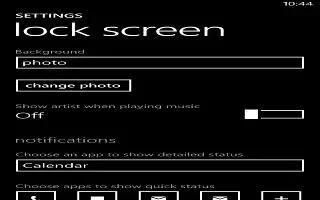

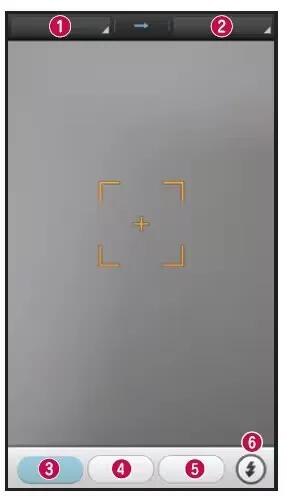






 RSS - All Posts
RSS - All Posts