How To Use Accessibility Shortcut – iPad Mini 2
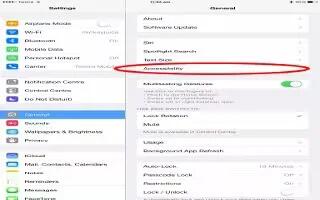
Learn how to use accessibility shortcut on your iPad Mini 2.
Choose the features you want to control.
-
Go to Settings > General > Accessibility > Shortcut and select the accessibility features you use.
Use the Accessibility Shortcut.
Press the Home button quickly three times to turn any of these features on or off:
-
VoiceOver
-
Invert Colors
-
Zoom
-
Guided Access (The shortcut starts Guided Access if its already turned on).
-
Switch Control
-
AssistiveTouch
-
Not so fast. To slow down the triple-click speed, go to Settings > General > Accessibility > Home-click Speed.


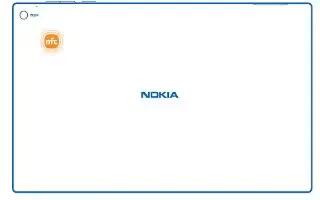






 RSS - All Posts
RSS - All Posts