How To Set Date And Time – iPad Mini 2

Learn how to set date and time on your iPad Mini 2. The date and time are usually set for you based on your location take a look at the Lock screen to see if theyre correct.
Set whether iPad updates the date and time automatically
-
Go to Settings > General > Date & Time, then turn Set Automatically on or off. If you set iPad to update the time automatically, it gets the correct time over the network and updates it for the time zone youre in. Some networks dont support network time, so in some areas iPad may not be able to automatically determine the local time.
Set the date and time manually
-
Go to Settings > General > Date & Time, then turn off Set Automatically.
Set whether iPad shows 24-hour time or 12-hour time
-
Go to Settings > General > Date & Time, then turn 24-Hour Time on or off. (24-Hour Time may not be available in all areas.)
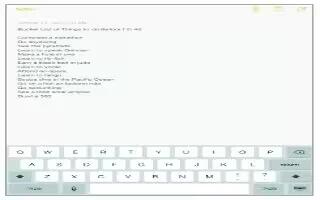








 RSS - All Posts
RSS - All Posts