How To Customize – iPad Mini 2
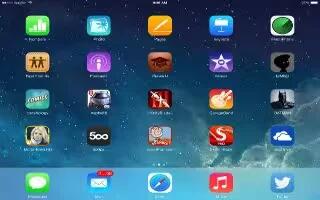
Learn how to customize on your iPad Mini 2. Touch and hold any app on the Home screen until it jiggles, then drag apps around.
Arrange apps
-
Touch and hold any app on the Home screen until it jiggles, then drag apps around. Drag an app to the edge of the screen to move it to a different Home screen, or to the Dock at the bottom of the screen. Press the Home button to save your arrangement.
Create a new Home screen
-
While arranging apps, drag an app to the right edge of the rightmost Home screen. The dots above the Dock show which of your Home screens youre viewing.
-
When iPad is connected to your computer, you can customize the Home screen using iTunes. In iTunes, select iPad, then click Apps.
Start over
- Go to Settings > General > Reset, then tap Reset Home Screen Layout to return the Home screen and apps to their original layout. Folders are removed and the original wallpaper is restored.

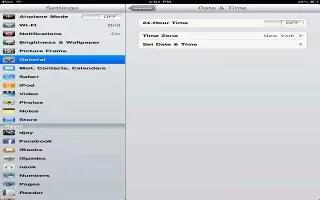






 RSS - All Posts
RSS - All Posts