How To Use App Store – iPad Air
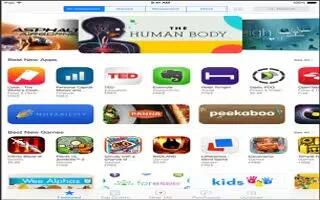
Learn how to use app store on your iPad Air. Use the App Store to browse, purchase, and download apps specifically designed for iPad, or for iPhone and iPod touch.
Note: You need an Internet connection and an Apple ID to use the App Store. The App Store is not available in all areas.
Find apps
-
If you know what youre looking for, tap Search. Or tap Categories to browse by type of app.
Want to tell a friend about an app?
-
Find the app, tap Upload icon, then choose the method. See AirDrop, iCloud, and other ways to share on page 30.
-
Add an app to your Wish List. To track an app you might want to purchase later, tap Upload icon on the app page, then tap Add to Wish List.
See your Wish List.
-
After you add items to your Wish List, tap List icon on the App Store screen. You can purchase an app or edit your Wish List.
What apps are being used nearby?
-
Tap Near Me to find out the most popular apps others around you are using (Location Services must be on in Settings > Privacy > Location Services). Try this at a museum, sporting event, or when youre traveling, to dig deeper into your experience
Purchase, redeem, and download
-
Tap the apps price (or tap Free), then tap Buy to purchase it. If its free, tap Upload icon.
-
If you see Upload icon instead of a price, youve already purchased the app and you can download it again without charge. While the app is downloading or updating, its icon appears on the Home screen with a progress indicator.
Use a gift card or code.
-
Tap Featured, scroll to the bottom, then tap Redeem.
Send a gift.
-
View the item you want to give, then tap Download icon and Gift.
Restrict in-app purchases.
-
Many apps provide extra content or enhancements for a fee. To limit purchases that can be made from within an app, go to Settings > General > Restrictions (make sure Restrictions is enabled), then turn off In-App Purchases. See Restrictions
Delete an app.
-
Touch and hold the app icon on the Home screen until the icon jiggles, then tap Delete icon. When you finish, press the Home button. You cant delete built-in apps. Deleting an app also deletes its data. You can download any app youve purchased on the App Store again, free of charge.
App Store settings
-
To set options for App Store, go to Settings > iTunes & App Store. You can:
View or edit your account.
-
Tap your Apple ID, then tap View Apple ID and log in. To change your password, tap the Apple ID field, then tap the Password field.
Sign in using a different Apple ID.
-
Tap your account name, then tap SignOut. Then enter the other Apple ID.
Turn off automatic downloads.
-
Tap Apps in Automatic Downloads. Apps update automatically over Wi-Fi, unless you turn off the option.
Download apps using the cellular network (Wi-Fi + Cellular models).
-
Turn on Use Cellular Data. Downloading apps over the cellular network may incur carrier charges. Newsstand apps update only over Wi-Fi.

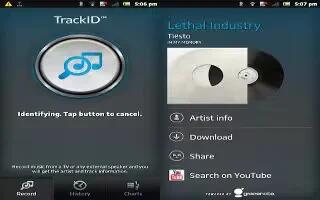
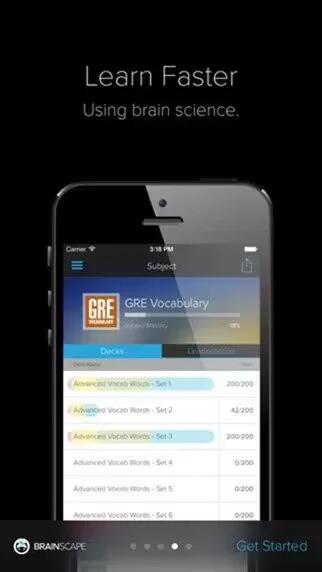






 RSS - All Posts
RSS - All Posts