How To Use Photos App – iPad Air

Learn how to use photos on your iPad Air. photo and videos you took on iPad, or saved from an email, text message, webpage, or screenshot
View photos and videos
Photos lets you view your:
-
Camera Roll: photo and videos you took on iPad, or saved from an email, text message, webpage, or screenshot
-
Shared photos and videos: Photos and videos that youve shared with iCloud Photo Sharing or that other have shared with you see “iCloud Photo Sharing.”
-
Photos and videos synced from your computer see Sync With iTunes.
View your photos and videos
-
Tap Photos. Photosautomatically organizes your photos and videos by year, by collection, and by moment. To quickly browse the photos in a collection or year, touch and hold for a moment, then drag.
-
By default, Photodisplays a representative subset of your photoswhen you view by year or by collection. To see all your photos, go to Settings > Photos & Camera and turn off Summarize Photos.
View by events or by faces
-
Albums you sync with iPhoto 8.0 or later, or Aperture v3.0.2 or later, can be viewed by events or by faces. Tap Albums, then scroll to find Events or Faces.
View by location
-
While viewing by year or by collection, tap > icon. Photos and videos that include location information appear on a map, showing where they were taken.
-
While viewing a photo or video, tap to show and hide the controls. Swipe left or right to go forward or backward.
Zoom in or out
-
Double-tap, or pinch and stretch a photo. When you zoom in, you can drag to see other parts of the photo.
Play a video
-
Tap Play icon. To toggle between full-screen and fit-to-screen, double-tap the display.
Play a slideshow
-
While viewing a photo, tap Share icon, then tap Slideshow. Select options, then tap Start Slideshow. To stop the slideshow, tap the screen. To set other slideshow options, go to Settings > Photos & Camera.
-
To stream a slideshow or video to a TV, see Airplay App
Organize your photos and videos
Create a new album
-
Tap Albums, tap +, enter a name, then tap Save. Select photo and videos to add to the album, then tap Done.
Note: Albums created on iPad arent synced back to your computer.
Add items to an existing album
-
While viewing thumbnails, tap Select, select items, tap Add To, then select the album.
-
Manage albums. While viewing your album list, tap Edit.
-
Rename an album: Select the album, then enter a new name.
-
Rearrange albums: Touch, then drag the album to another location.
-
Delete an album: Tap Delete icon.Only albums created on iPad can be renamed or deleted.

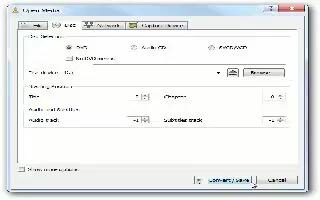
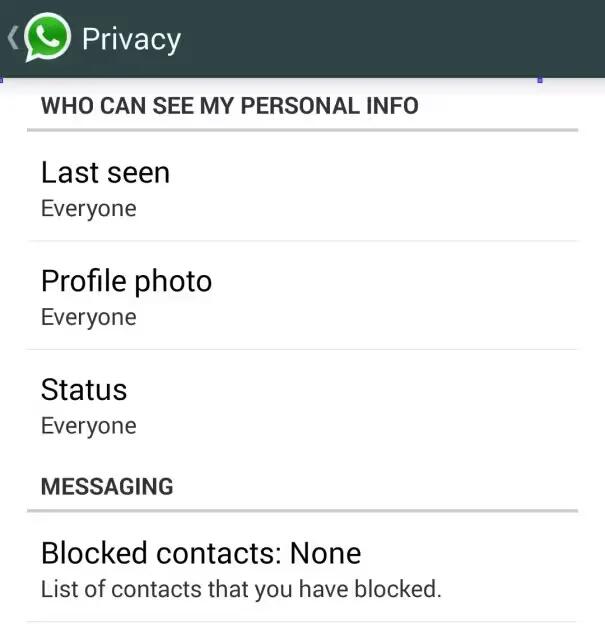






 RSS - All Posts
RSS - All Posts