How To Use Speak Selection – iPhone 5S
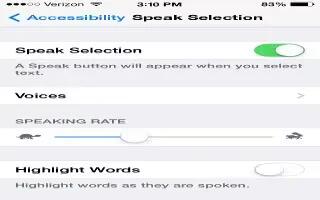
Learn how to use speak selection on your iPhone 5s.
Speak-Selection
Even with VoiceOver turned off, you can have iPhone read aloud any text you select. iPhone analyzes the text to determine the language, then reads it to you using the appropriate pronunciation.
- Turn on Speak-Selection. Go to Settings > General > Accessibility > Speak Selection. There you can also:
- Choose a language, dialect, and voice quality
- Adjust the speaking rate
- Choose to have individual words highlighted as theyre read
- Have text read to you. Select the text, then tap Speak.

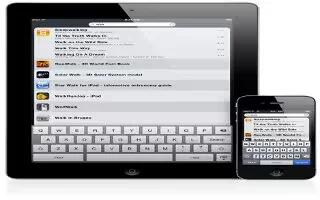
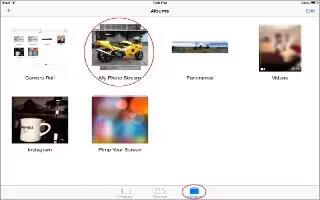






 RSS - All Posts
RSS - All Posts