How To Customize Zoom – iPhone 5S
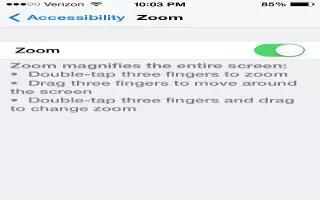
Learn how to customize Zoom on your iPhone 5s. Many apps let you zoom in or out on specific items. For example, you can double-tap or pinch to expand webpage columns in Safari. Theres also a Zoom accessibility feature that lets you magnify the entire screen of any app youre using. You can use Zoom together with VoiceOver.
- Turn Zoom on or off. Go to Settings > General > Accessibility > Zoom. Or, use the Accessibility Shortcut. See How To Use Accessibility Shortcut – iPhone 5S.
- Zoom in or out. Double-tap the screen with three fingers.
- Vary the magnification. With three fingers, tap and drag up or down. The tap-and-drag gesture is similar to a double-tap, except you dont lift your fingers on the second tapinstead, drag your fingers on the screen. Once you start dragging, you can drag with a single finger. iPhone returns to the adjusted magnification when you zoom out and in again using the three-finger double-tap.
- Pan around the screen. While zoomed in, drag the screen with three fingers. Once you start dragging, you can continue with just one finger. Or, hold a single finger near the edge of the display to pan to that side. Move your finger closer to the edge to pan more quickly. When you open a new screen, Zoom goes to the upper-middle of the screen.
- While using Zoom with an Apple Wireless Keyboard (see Use an How To Configure Apple Wireless keyboard – iPhone 5S), the screen image follows the insertion point, keeping it in the center of the display.

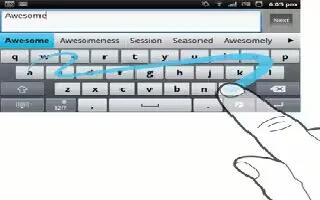
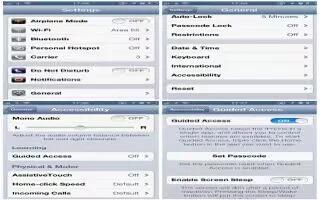






 RSS - All Posts
RSS - All Posts