How To Use Handwriting – iPhone 5S
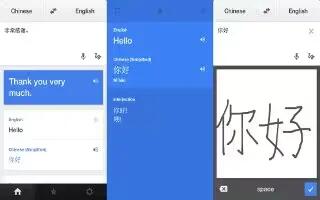
Learn how to Handwriting on your iPhone 5s.
Write with your finger
- Enter handwriting mode. Use the rotor to select Handwriting. If Handwriting isnt in the rotor, go to Settings > General > Accessibility > VoiceOver > Rotor and add it.
- Choose a character type. Swipe up or down with three fingers to choose lowercase, numbers, uppercase, or punctuation.
- Hear the currently selected character type. Tap with three fingers.
- Enter a character. Trace the character on the screen with your finger.
- Enter a space. Swipe right with two fingers.
- Go to a new line. Swipe left with three fingers.
- Delete the character before the insertion point. Swipe left with two fingers.
- Select an item on the Home screen. Start writing the name of the item. If there are multiple matches, continue to spell the name until it is unique, or swipe up or down with two fingers to select a match candidate.
- Enter your passcode silently. Set the rotor to Handwriting on the passcode screen, then write the characters of your passcode.
- Skip to a letter in a table index. Select the index to the right of the table, then write the letter.
- Set the rotor to a web browsing element type. Write the first letter of a page element type. For example, write l to have up or down swipes skip to links, or h to skip to headings.
- Exit handwriting mode. Turn the rotor to a different selection.








 RSS - All Posts
RSS - All Posts