How To Use Videos Unlimited Apps On Sony Xperia Tablet Z

Learn how to use Videos Unlimited apps on your Sony Xperia Tablet Z. Use the Video Unlimited service to rent and purchase videos that you can view not only on your Android device, but also on a PC, PlayStation Portable (PSP), or PlayStation 3. Select your pick from the latest Hollywood releases, action movies, comedies, classics, and a range of other categories.
Video Unlimited might not be available in all countries or regions.
To open Video Unlimited
- From your Home screen, tap Apps icon.
- Find and tap Videos Unlimited icon.
Video Unlimited menu overview
- View your account information
- Search for a video
- View the download status for all your items
- View and change settings for your account, purchases, and downloads
- Add the current video to a wish list
- Delete all items in your wish list
- Delete the video you’re currently viewing from the wish list
- Share information about the current video via a social network, email, Bluetooth, or other method
- View legal information
The Video Unlimited menu is dynamic, which means that all options are not always available. For example, the option to delete all items in your wish list is only available when you are viewing the list.
To open the Video Unlimited menu
- Open Video Unlimited, then tap Menu icon.
Creating a Video Unlimited account
You need to create a Video Unlimited account if you want to buy or rent movies through the Video Unlimited service.
Exploring the Video Unlimited selection
Browse videos by category, or enter text to search for a particular item. You can also choose to preview videos you’re interested in.
Renting or buying a video
When you rent a video, you have a fixed amount of time in which to view it. This time period varies from market to market. You can also choose to download a purchased video to most Sony devices that are connected to your Video Unlimited account.
Video Unlimited notifications overview
When you buy or rent videos, the following notifications may appear:
- Downloading of video is completed
- Downloading has failed. You need to check that, for example, your device is connected to a Wi-Fi network, and that you have enough free space on your memory card.
- Downloading of video is ongoing
- Downloading is paused
- Confirmation of successful purchase
- Rental countdown period has started
Watching a video from Video Unlimited
You can watch your rented or purchased videos on most Sony device that are connected to your Video Unlimited account.
Video menu overview
When you watch a video from Video Unlimited, you can open a menu to get the following options:
- Delete the current video
- View information about the current video
- Change the audio language
- Change the language of subtitles, or remove subtitles
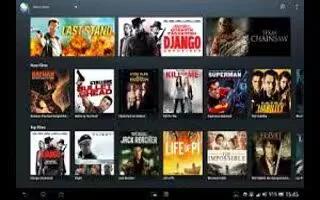
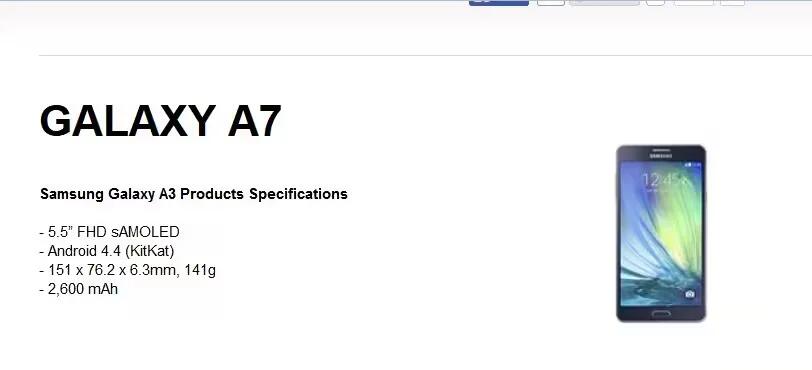
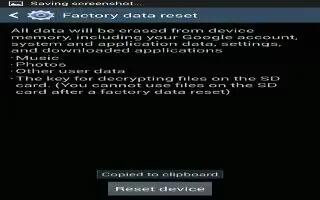






 RSS - All Posts
RSS - All Posts