How To Enter Text Using Voice Input On Sony Xperia Tablet Z

Learn how to enter text using Voice Input on your Sony Xperia Tablet Z. When you enter text, you can use the voice input function instead of typing the words. Just speak the words that you want to enter. Voice input is an experimental technology from Google, and is available for a number of languages and regions.
You must have a data connection on a mobile or Wi-Fi network to use this service. Additional charges may apply.
To enable voice input
- When you enter text using the on-screen keyboard, tap keyboard icon in the status bar, then tap Settings icon next to International keyboard.
- Mark the Google voice typing key checkbox.
- Tap Back button to save your settings. A microphone icon appears on your on-screen keyboard.
To enter text using voice input
- Make sure that the voice input function is enabled and that you have a working data connection.
- Open the on-screen keyboard.
- If Mic icon is available, tap it. If not, touch and hold the input language key, for example, EN mic icon.
- When Mic icon appears, speak to enter text. When you’re finished, tap Mic icon again. The suggested text appears.
- Edit the text manually if necessary.


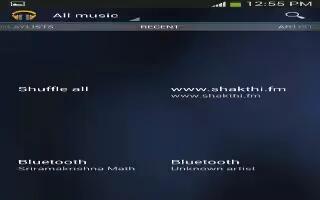






 RSS - All Posts
RSS - All Posts