How To Take A Screenshot On Samsung Galaxy S4
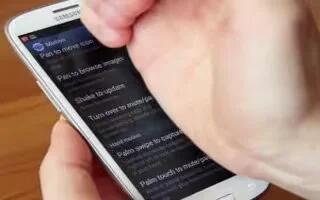
Learn how to take a screenshot on your Samsung Galaxy S4. First, you have to activate palm motion settings to make it easier to take the screen capture.
Screen Capture on Samsung Galaxy S4
- From the Motions and gestures screen, tap Palm motion.
- Tap the ON/OFF icon at the top of your screen to activate Palm motion.
Once enabled, you can capture any on-screen information swiping across the screen. In a single motion, press the side of your hand on the screen and swipe form left to right. (as shown in the picture)
- The image is then copied to the clipboard.
- Tap the ON/OFF icon to turn it on.
Method 2 for taking screenshot on Samsung Galaxy S4
- HOLD down the POWER button and the HOME button at the same time.
- For those having issues, hit the home button first, then right after that tap the power button.
Youll see a message appear on the screen that says screenshot saved to Camera shots. With this method, your screenshot will appear in the directory /Pictures/Screenshots. You can also go to your Gallery app to see the screenshots that you have captured.
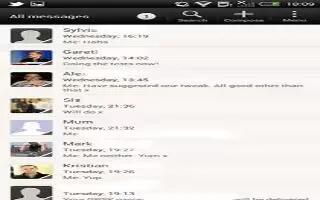








 RSS - All Posts
RSS - All Posts