How To Customize Launch Bar On HTC One

Learn how to customize the launch bar on your HTC One. The launch bar on your Home screen gives you one-touch access to commonly used apps. You can replace the apps on the launch bar with other apps you often use.
- From the Home screen, tap Apps icon to go to the All apps view.
- Press and hold the app you want to replace, and then drag it out of the launch bar.
- Press and hold an app, and then drag it to the empty slot on the launch bar.
- You can also group apps on the launch bar into a folder.
- The apps or shortcuts you see on the lock screen are the same as the ones on the launch bar.
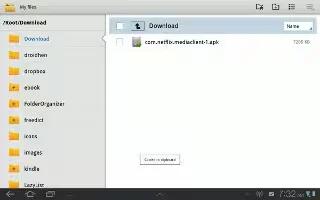








 RSS - All Posts
RSS - All Posts