How To Change Playback Speed Of Video On HTC One
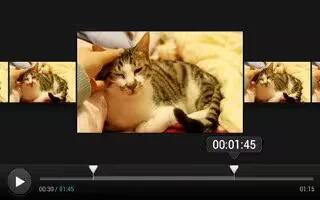
Learn how to change the playback speed of the video on your HTC One. Want to add a cinematic flair to your videos by slowing down particular scenes? You can vary the playback speed of selected sections of a slow motion video.
Note: You can only change the video playback speed of videos captured using the slow motion scene in the camera app.
- In the Gallery app’s Album view, go to the slow motion video that you want to edit.
- Tap running icon to switch between normal and slow motion playback.
- To adjust the playback speed of the video, tap Menu icon > Edit > Adjust playback speed.
- Frame the sequence you want to slow down by moving the left and right sliders.
- Choose how much to slow the sequence down.
- Tap Play icon to watch the result.
- Tap Save.
Note: The edited video is saved as a new file. The original video remains unedited.

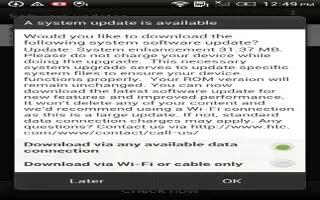







 RSS - All Posts
RSS - All Posts