How To Use Calendar On Sony Xperia Z

Learn how to use calendar on your Sony Xperia Z. Your device has a calendar application for managing your time schedule. If you have a Google account, you can also synchronize the calendar application on your device with your web calendar.
How to set the calendar view on Sony Xperia Z
- From your Home screen, tap Apps icon, then find and tap Calendar.
- Tap Month, Week or Day to select an option.
How to view multiple calendars on Sony Xperia Z
- From your Home screen, tap Apps icon, then find and tap Calendar.
- Press Menu icon, then tap My calendars.
- Select the calendars you want to view.
How to create a calendar event on Sony Xperia Z
- From your Home screen, tap Apps icon, then tap Calendar.
- Tap + add icon.
- Enter the name, time, location, and description for the event.
- Tap More options and select a reminder for the event. To add a new reminder for the event, tap + add icon.
- If desired, select another option under Repetition.
- Tap Done.
Note: When the appointment time approaches, your device plays a short sound to remind you. Also, Calendar icon appears in the status bar.
How to view a calendar event on Sony Xperia Z
- From your Home screen, tap Apps icon, then tap Calendar.
- Tap the event you want to view.
How to change the calendar settings on Sony Xperia Z
- From your Home screen, tap Apps icon, then tap Calendar.
- Press Menu icon, then tap Settings.
- Tap the setting you want to change, and then edit as desired.
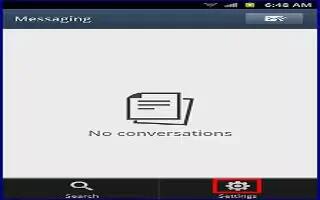








 RSS - All Posts
RSS - All Posts