How To Play Files In DMR On Sony Xperia Z

Learn how to play files in DMR (Digital Media Rendered Device) on your Sony Xperia Z. Using DLNA technology, you can push media content saved on your device to another device connected to the same Wi-Fi network. The other device must be able to function as a Digital Media Renderer (DMR) device, which means that it can render, or play, content received from your device. A DMR device can be, for example, a TV with DLNA function, or a PC running Windows 7 or higher.
Note: The settings for enabling the Digital Media Renderer may vary depending on the device used.
How to view photos or videos from your device on a DMR device
- Make sure that you have correctly set up the DMR device and that it is connected to the same Wi-Fi network as your device.
- From your Home screen, tap Apps icon.
- Find and tap Album.
- Browse to and open the file that you want to view.
- Tap the screen to display the toolbars, then tap Throw blue color folder like icon and select a DMR device to share your content with. The selected files start playing in chronological order on the device that you select.
- To disconnect from the DMR device, tap Throw grey color folder like icon and select My phone. The file stops playing on the DMR device but continues playing on your device.
Note: You can also share a video from the Movies application on your device by tapping the video and then tapping Throw blue color folder like icon.
How to play a music track from your device on a DMR device
- Make sure that you have correctly set up the DMR device and that it is connected to the same Wi-Fi network as your device.
- From your Home screen, tap Apps icon, then find and tap WALKMAN.
- Tap My music to open the music library.
- Select a music category and browse to the track that you want to share, and then tap the track.
- Tap blue color folder like icon and select a DMR device to share your content with. The track plays automatically on the device that you select.
- To disconnect from the DMR device, tap Throw blue color folder like icon and select My phone. The track stops playing on the DMR device but continues playing on your device.
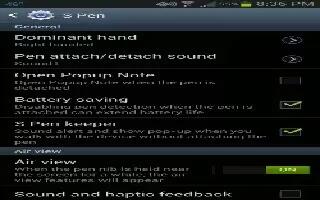

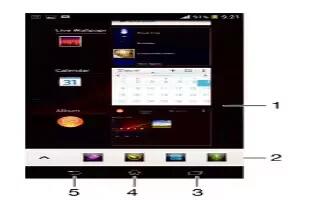






 RSS - All Posts
RSS - All Posts