How To Use Face Detection On Sony Xperia Z

You can use face detection to bring an off-center face into focus in the camera on your Sony Xperia Z. The camera automatically detects up to five faces, indicated by white frames. A yellow frame shows which face has been selected for focus. Focus is set to the face closest to the camera. You can also tap one of the frames to select which face should be in focus.
To turn on face detection
- Activate the camera.
- Tap the icon on the top left of the screen, then select Normal.
- To display all settings, tap Settings icon.
- Tap Focus mode > Face detection.
To take a photo using face detection
- When the camera is open and Face detection turned on, point the camera at your subject. Up to five faces can be detected, and each detected face is framed.
- Tap the frame you want to select for focus. Do not tap if you want the camera to select focus automatically.
- A yellow frame shows which face is in focus. Tap the screen to take the photo.
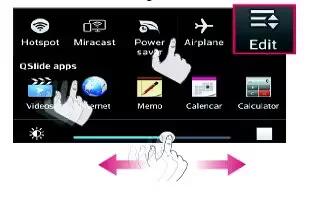
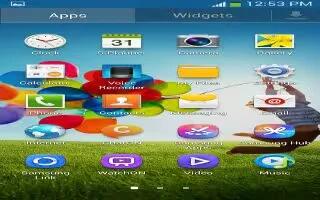







 RSS - All Posts
RSS - All Posts