How To Backup Contacts On Sony Xperia Z
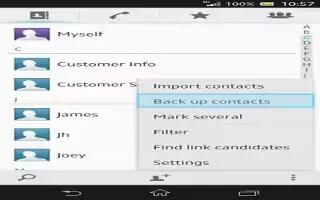
Learn how to take back up your contacts on Sony Xperia Z. You can use a memory card, a SIM card, or an online synchronization tool such as Microsoft Exchange ActiveSync to back up contacts.
To export all contacts to a memory card
- From your Home screen, tap Apps icon, then tap Contacts icon.
- Press Menu icon, then tap Back up contacts > SD card.
- Tap OK.
To export contacts to a SIM card
- From your Home screen, tap Apps icon, then tap Contacts icon.
- Press Menu icon, then tap Back up contacts > SIM card.
- Mark the contacts you want to export, or tap Mark all if you want to export all your contacts.
- Tap Back up.
- Select Add contacts if you want to add the contacts to existing contacts on your SIM card, or select Replace all contacts if you want to replace the existing contacts on your SIM card.
Note: When you export contacts to a SIM card, not all information may get exported. This is due to memory limitations on SIM cards.








 RSS - All Posts
RSS - All Posts