How To Use Multiple Calls On Sony Xperia Z
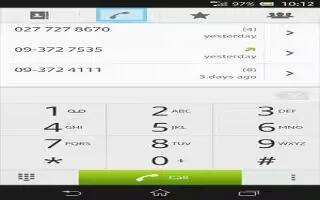
Learn how to use multiple calls on your Sony Xperia Z. If you have activated call waiting, you can handle multiple calls at the same time. When it is activated, you will be notified by a beep if you receive another call.
To activate or deactivate call waiting
- From the Home screen, tap Apps icon.
- Find and tap Settings > Call settings > Additional settings.
- To activate or deactivate call waiting, tap Call waiting.
To answer a second call and put the ongoing call on hold
When you hear repeated beeps during a call, tap Answer.
To make a second call
- During an ongoing call, tap dialpad icon.
- Enter the number of the recipient and tap call icon.
- If the recipient answers, the first call is put on hold.
Note: The same procedure applies to subsequent calls.
To switch between multiple calls
- To switch to another call and put the current call on hold, tap the desired number or contact.
To end the ongoing call and return to the next call on hold
- Tap end call icon.









 RSS - All Posts
RSS - All Posts