How To Use Gesture Input To Write Words On Sony Xperia Z
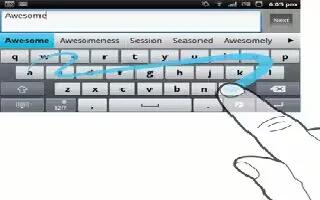
You can input text by sliding your finger from letter to letter on the on-screen keyboard on your Sony Xperia Z.
Note: Gesture input is only available when you use the on-screen keyboard.
To enter text using the Gesture input function
- When you enter text using the on-screen keyboard, slide your finger from letter to letter to trace the word you want to write.
- Lift up your finger when youve finished entering a word. A word is suggested based on the letters you have traced. If necessary, select the correct word in the candidate bar.
- To view more options, scroll right or left in the word candidate bar. If you cannot find the desired word, tap x delete icon once to delete the entire word. Then try again to trace the word using the Gesture input function, or tap each letter to enter the word.
- If the Space between gestures setting is activated, trace the next word that you want to enter. If not, tap the space bar and then trace the next word you want to enter.
Note: To enter joined compound words when the Space between gestures setting is activated, you may need to slide to enter the first part of the word, and then tap each letter to enter the rest of the word.
How to change the Gesture input settings on Sony Xperia Z
- When you enter text using the on-screen keyboard, tap 12!? icon.
- Tap Settings icon, then tap Keyboard settings.
- Tap Text input settings.
- Mark or unmark the Gesture input checkbox.
- If you want to automatically add a space between gestures without having to tap the space bar each time, mark the Space between gestures checkbox.
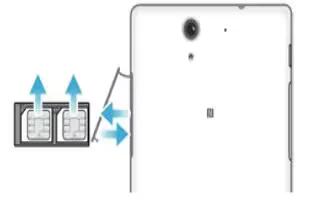

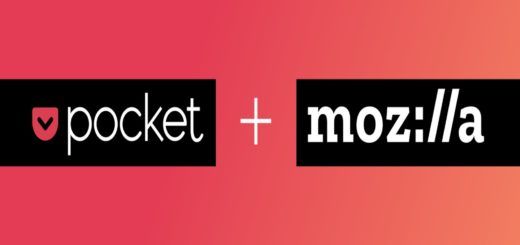






 RSS - All Posts
RSS - All Posts