How To Zoom, Scroll And Flick On Sony Xperia Z

Learn how to Zoom, scroll, and flick on your Sony Xperia Z.
Zooming on Sony Xperia Z
- The zoom options available depend on the application you are using.
- Place two fingers on the screen at once and pinch them together (to zoom out) or spread them apart (to zoom in).
Note: When you use two fingers on the screen to zoom, it is only possible to zoom if both fingers are within the zoomable area. If you, for example, want to zoom in on a photo, make sure that both fingers are within the photo frame area.
Scrolling on Sony Xperia Z
- Scroll by moving your finger up or down on the screen. On some web pages you can also scroll to the sides.
- Dragging or flicking will not activate anything on the screen.
- Drag or flick your finger in the direction you want to scroll on the screen.
Note: To scroll more quickly, flick your finger in the direction you want to go on the screen.
Flick on Sony Xperia Z
- To scroll more quickly, flick your finger in the direction you want to go on the screen. You can wait for the scrolling movement to stop by itself, or you can stop it immediately by tapping the screen.
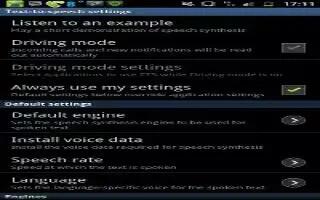
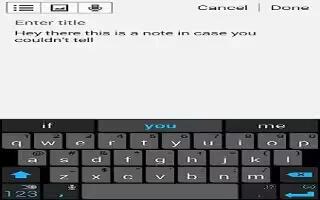







 RSS - All Posts
RSS - All Posts