How To Use General Settings On iPad Mini
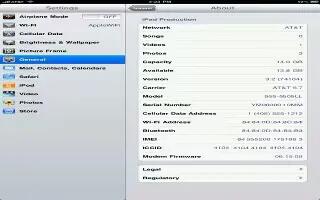
General settings include network, sharing, security, and other settings. You can also find information about your iPad, and reset various settings.
About
Display information about iPad: Go to Settings > General > About. The items you can view include:
- Available storage space
- Serial number
- iOS version
- Network addresses
- Cellular Data Number (on Wi-Fi + cellular models)
- IMEI (International Mobile Equipment Identity) on Wi-Fi + cellular models
- ICCID (Integrated Circuit Card Identifier, or Smart Card) for GSM networks (on Wi-Fi + cellular models)
- MEID (Mobile Equipment Identifier) for CDMA networks (on Wi-Fi + cellular models)
- Legal notices, license, and regulatory marks.
To copy the serial number and other identifiers, touch and hold the identifier until Copy appears.
- Change the device name: Go to Settings > General > About, then tap Name. The device name appears in the sidebar when its connected to iTunes, and its used by iCloud.
- To help Apple improve products and services, iPad automatically sends diagnostic and usage data. This data does not personally identify you but may include location information.
- View or turn off diagnostic information: Go to Settings > General > About > Diagnostics & Usage.
Note: This article will work on all iPads using iOS 6; including iPad Mini, iPad 2, The New iPad (iPad 3), iPad 4 (iPad with Retina display).
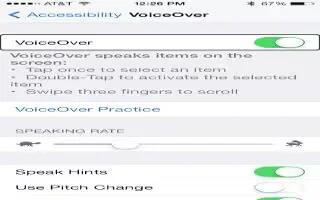
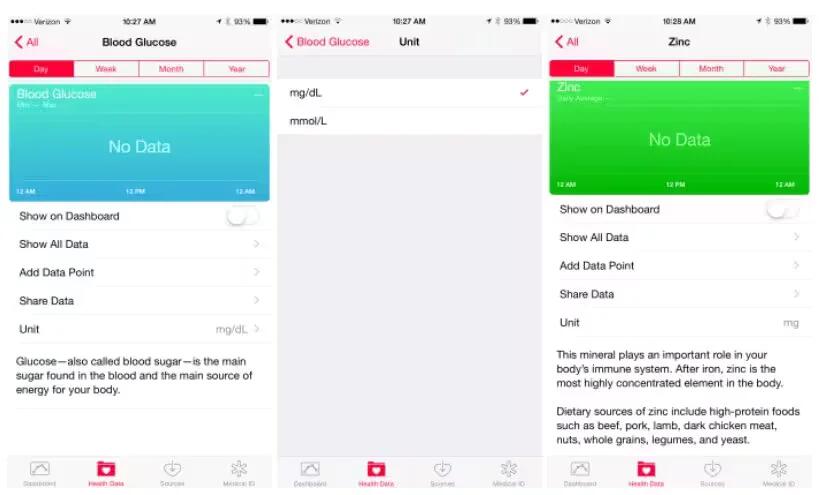







 RSS - All Posts
RSS - All Posts