How To Use VoiceOver Rotor Control On iPad Mini
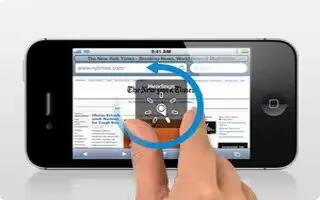
Learn how to use the rotor to choose what happens when you flick up or down with VoiceOver turned on in your iPad Mini.
- Operate the rotor: Rotate two fingers on the iPad screen around a point between them.
- Change the options included in the rotor: Go to Settings > General > Accessibility > VoiceOver > Rotor, then select the options you want to be available using the rotor.
- The available rotor positions and their effects depend on what youre doing. For example, if youre reading an email, you can use the rotor to switch between hearing text spoken word-by-word or character-by-character when you flick up or down. If youre browsing a webpage, you can set the rotor to speak all the text (either word-by-word or character-by-character), or to jump from one item to another of a certain type, such as headers or links.
Note: This article will work on all iPads using iOS 6; including iPad Mini, iPad 2, The New iPad (iPad 3), iPad 4 (iPad with Retina display).

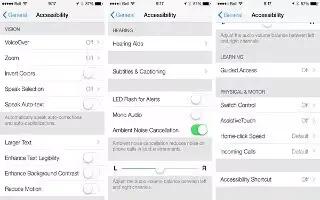






 RSS - All Posts
RSS - All Posts