How To Customize iBooks On iPad Mini
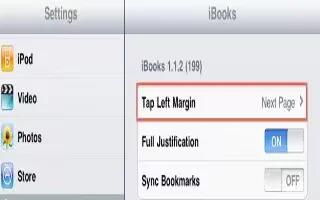
Use the bookshelf to browse your books and PDFs. You can also organize items in collections of iBooks on iPad Mini.
- Move a book or PDF to a collection: Go to the bookshelf and tap Edit. Select the items you want to move, then tap Move and select a collection.
- View and manage collections: Tap Collections. To edit the name of a collection, tap Edit. You cant edit or remove the built-in Books and PDF collections.
- Sort the bookshelf: Tap sort icon, then select a sort method at the bottom of the screen.
- Delete an item from the bookshelf: Tap Edit, then tap each book or PDF that you want to delete, so that a checkmark appears. Tap Delete. When you finish, tap Done. If you delete a book you purchased, you can download it again from Purchases in the iBookstore.
- Search for a book: Go to the bookshelf. Tap the status bar to scroll to the top of the screen, then tap Search lens icon. Searching looks for the title and the authors name.
How to Sync books and PDFs on iPad
Use iTunes to sync your books and PDFs between iPad and your computer, and to buy books from the iTunes Store. When iPad is connected to your computer, the Books pane lets you select which items to sync. You can also find DRM-free ePub books and PDFs on the web and add them to your iTunes library.
- Sync a book or PDF to iPad: In iTunes on your computer, choose File > Add to Library and select a .pdf, .epub, or .ibooks file. Connect iPad to your computer and sync.
- Add a book or PDF to iBooks without syncing: If the book or PDF is not too large, email it to yourself from your computer. Open the email message on iPad, then touch and hold the attachment and choose Open in iBooks from the menu that appears.
How to print or email a PDF on iPad
You can use iBooks to email a copy of a PDF, or to print all or part of the PDF to an AirPrint printer.
- Email a PDF: Open the PDF, tap right curved arrow Share icon, then choose Email Document.
- Print a PDF: Open the PDF, tap right curved arrow Share icon, then choose Print. For more information, see How to print with AirPrint.
iBooks settings on iPad
iBooks stores your collections, bookmarks, notes, and current page information using your Apple ID, so you can read books seamlessly across all your iOS devices. iBooks saves information for all of your books when you open or quit the app. Information for individual books is also saved when you open or close the book.
- Turn syncing on or off: Go to Settings > iBooks. Some books might access video or audio thats stored on the web. If iPad has a cellular data connection, playing these files may incur carrier charges.
- Turn online video and audio access on or off: Go to Settings > iBooks > Online Audio & Video.
- Change the direction the page turns when you tap the left margin: Go to Settings > iBooks > Tap Left Margin.
Note: This article will work on all iPads using iOS 6; including iPad Mini, iPad 2, The New iPad (iPad 3), iPad 4 (iPad with Retina display).


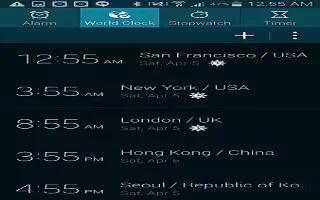






 RSS - All Posts
RSS - All Posts