How To Use Newsstand On iPad Mini

Newsstand organizes your magazine and newspaper apps and lets you know when new issues are ready for reading on your iPad Mini.
- Newsstand organizes magazine and newspaper apps with a shelf for easy access.
- Find Newsstand apps: Tap Newsstand to reveal the shelf, and then tap Store. When you purchase a newsstand app, its automatically added to your shelf. After the app is downloaded, open it to view its issues and subscription options. Subscriptions are In-App purchases, billed to your Apple ID account.
- Turn off automatically downloading new issues: Go to Settings > Newsstand. If an app supports it, Newsstand downloads new issues automatically when connected to Wi-Fi.
Note: This article will work on all iPads using iOS 6; including iPad Mini, iPad 2, The New iPad (iPad 3), iPad 4 (iPad with Retina display).
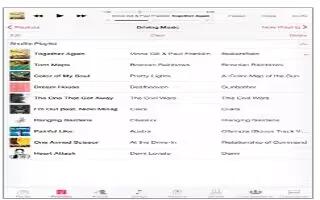
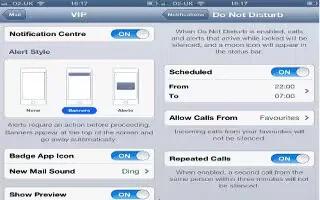






 RSS - All Posts
RSS - All Posts