How To Use AirPlay On iPad Mini

You can use AirPlay with Apple TV to stream content to an HDTV, or connect iPad to your TV using cables.
With AirPlay, you can stream music, photos, and video wirelessly to Apple TV and other AirPlay-enabled devices. The AirPlay controls appear when an AirPlay-enabled device is available on the same Wi-Fi network that iPad is connected to. You can also mirror the contents of your iPad screen on a TV.
- Stream content to an AirPlay-enabled device: Tap Stream icon and choose the device.
- Access the AirPlay and volume controls while using any app: When the screen is on, double-click the Home button and scroll to the left end of the multitasking bar.
- Switch playback back to iPad: Tap Stream icon and choose iPad.
- Mirror the iPad screen on a TV: Tap Stream icon at the left end of the multitasking bar, choose an Apple TV, and tap Mirroring. A blue bar appears at the top of the iPad screen when AirPlay mirroring is turned on. Everything on the iPad screen appears on the TV.
- Apple cables and adapters (available separately) may be used to connect iPad to a TV, projector, or other external display.
Note: This article will work on all iPads using iOS 6; including iPad Mini, iPad 2, The New iPad (iPad 3), iPad 4 (iPad with Retina display).
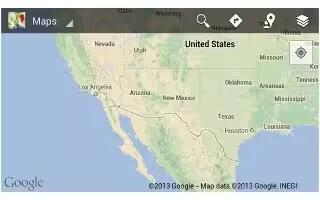
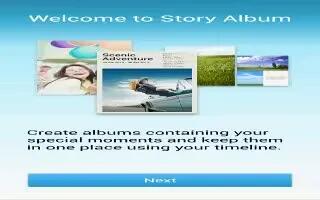
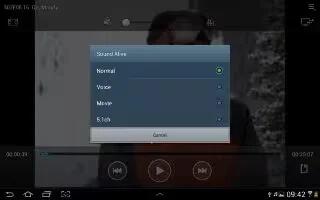






 RSS - All Posts
RSS - All Posts