How To Use S Pen Settings On Samsung Galaxy Note 2

This menu allows you to customize settings for the S Pen on Samsung Galaxy Note 2.
- From the Home screen, press Menu key and then tap Settings > S Pen.
- The following options are available:
- Dominant hand: allows you to set your phone to Left handed or Right handed.
- Pen attach/detach sound: allows you to select a sound to be played whenever the pen is attached or detached.
- Open Popup Note: automatically opens Quick Note whenever the pen is detached.
- Battery saving: disables the pen detection feature while the pen is attached to save battery power.
- S Pen keeper: allows to enable a a sound alert and on-screen notification when you walk around with the device without the pen inserted in its slot.
- Air view: When the S pen tip is near the screen for a while, the S pen hovering feature will be provided.
- Sound and haptic feedback: activates S Pen sounds and feedback functionality.
- Quick Command settings: allows you to create pen gestures to open selected apps or perform tasks.
- S Pen help: provides additional information about S Pen.








 RSS - All Posts
RSS - All Posts