Forgot Pattern On Samsung Galaxy Note 2

If you forget your device’s lock pattern, you can unlock your Samsung Galaxy Note 2 or reset it using your Google Account credentials. When you enter the wrong unlock pattern too many times, you should see an option at the bottom of the screen that says Forgot pattern? Follow these steps to use either your PIN or email address.
Note: You can only enter an incorrect lock pattern 5 times before the device is locked.
Note: If you are unsuccessful in retrieving your lock pattern or unlocking your device, please contact Service Provider for assistance.
To unlock your device with a PIN code:
- Tap Forgot pattern? (located at the bottom of the screen).
- Scroll down and tap the Type PIN code field and use the on-screen keypad to enter the backup PIN code you setup when you created your lock pattern.
- Tap OK.
- If you have forgotten your current pattern, tap Pattern from the Screen unlock settings menu and follow the procedures outlined in “How to set an Unlock Pattern.”
To unlock your device using your Google account:
- Tap Forgot pattern? (located at the bottom of the screen).
- Tap the Username (email) and Password fields, use the on-screen keyboard to enter your Google Account credentials, and tap Sign in to complete the login process.
- If you have forgotten your Google Account credentials, visit the Google website to recover them. If you still cannot get your Google Account credentials, contact your wireless carrier for additional options.
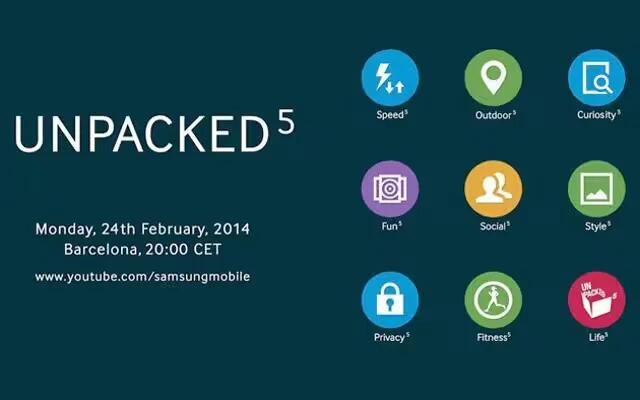







 RSS - All Posts
RSS - All Posts