How To Use TecTiles On Samsung Galaxy Note 2

This application works with TecTiles to automatically change settings, launch selected applications, or many other useful features on Samsung Galaxy Note 2.
Note: TecTiles are sold separately.
Note: Although not installed by default, once you swipe your first TecTile, you are taken to the Play Store where you can begin installation of the app.
You can scan a TecTile by turning on your device, enabling NFC, and then tapping the back of your device to the TecTile.
Note: The NFC feature must be enabled prior to using TecTiles.
Turning on the NFC feature:
- From the Home screen, tap Apps > Settings > More settings > NFC.
Installing the TecTile application:
- Tap the back of the device to a TecTile to automatically be directed to the Play Stores TecTile application and select Download. If you do not already have it, follow the on-screen instructions to download it from the Play Store.
or
- Navigate to the Play Store, search for and install the TecTile application.
- Verify the TecTile app icon appears within the Applications screen.
How to programme your TecTiles on Samsung Galaxy Note 2
- Ensure NFC feature is on and the TecTile app is loaded to your device.
- Launch the TecTile application icon.
- Read the on-screen information and tap OK.
- Select the TecTile type and the action. Choose from:
- Settings & Apps: creates a TecTile that will change device settings or launch an application. Choose from Change Phone Settings, Launch an App, Join a Wi-Fi Network, or Show a Message.
- Phone & Text: creates a TecTile that will either call or text a designated recipient. The outgoing text message can also be pre-programmed into the TecTile. Choose from Make a Call, Send a Text Message, Share a Contact, or Start a Google Talk Conversation.
- Location & Web: creates a TecTile that shares either a Web page or address, or checks you in on a social network application. Choose from Show an Address or Location, Foursquare Check In, Facebook Check In, or Open a Web Page.
- Social: creates a TecTile that updates your social network. Choose from Update Facebook Status, Facebook Like, Tweet a Status, Follow a Twitter User, Connect on LinkedIn.
- Follow the on-screen programming instructions.
- Once you have configured and programmed your TecTile action, hold the device over your TecTile to upload the new programming information.
- Place the TecTile in a convenient location.
Note: TecTiles do not work on metal surfaces.
To program your TecTile to send a text message:
- From the Home screen, tap Apps > TecTile icon.
- Select Phone & Text > Send Text Message.
- Fill in the Recipients Number and Recipients Name fields with your contact information.
- This is used as the To address for the new outgoing text message that is sent when a user swipes their device over the TecTile.
- Enter a text message into the Message Content field.
- For example, if you wanted your child to send you a text message when they get home, the TecTile would be programmed to send you a new text message to your cell number with the message string Im Home.
- Tap Next.
- Place the device over the TecTile to program the action into the TecTile.
- Confirm the TecTile is functioning properly and place it on its new location.
To program your TecTile to join you to a Wi-Fi network:
- From the Home screen, tap Apps > TecTile icon.
- Select Settings & Apps > Join a WiFi Network.
- Tap Connect to Wi-Fi icon to locate and connect to an available Wi-Fi.
or
- Enter the SSID information (name of the Wi-Fi).
- Select the Network security and enter your password.
- Tap Next.
- Place the device over the TecTile to program the action into the TecTile.
- Confirm the TecTile is functioning properly and place it on its new location.
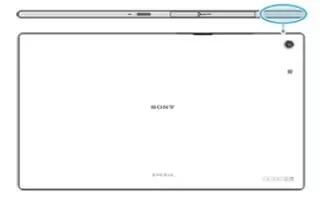

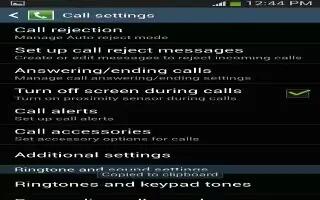






 RSS - All Posts
RSS - All Posts