How To Use Messenger On Samsung Galaxy Note 2

You can use Messenger on Samsung Galaxy Note 2. Messenger allows you to bring groups of friends together into a simple group conversation. When you get a new conversation in Messenger, Google+ sends an update to your device.
Sign on to your Google account.
- From the Home screen, tap Apps icon > Messenger icon.
or
- From the Google+ application, select Messenger.
- Select the account you want to use to sign in to Google+.
or
- Tap Add account to create another account.
- When prompted, configure the Sync contacts parameter (Sync contacts or Dont sync) and tap Continue.
- When prompted, configure the Instant Upload parameters as desired and tap DONE.
- Follow any on-screen setup instructions.
- At the Messenger screen, tap message + icon to start a new message.
- In the upper text field, enter a name, email address, or circle.
- In the bottom message field, enter a message then tap Send icon.
- From the Messenger screen, tap Learn more for more detailed information.

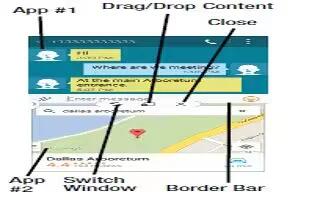







 RSS - All Posts
RSS - All Posts