How To Use Dialing Options On Samsung Galaxy Note 2

When you enter numbers on the Keypad, you will see three on-screen options on your Samsung Galaxy Note 2.
- From the keypad screen, use one of the following options:
- Voice Mail icon to access your Voice Mail service.
- Call icon to call the entered number.
- Delete icon to delete digits from the current number.
To view additional dialing options:
- Tap Menu key:
- Send message to send the current caller a text message while still maintaining the current call active.
- Add to Contacts to add the current number to either a new or existing Contacts entry.
- Speed dial setting to access the Speed Dialing menu where you can assign a speed dial location to a current Contacts entry.
- Add 2-sec pause to insert a two-second pause to enter a 2-second delay within a number string (the phone continues dialing after 2 seconds without any additional keys being pressed.)
Note: You can create pauses longer than three seconds by entering multiple 2-sec pauses.
- Add wait to insert a hard pause within the number string (the phone waits for your input). A wait requires that any consecutive numbers be manually sent by tapping Yes.
- One-handed operation On/Off to enable or disable the resize and reposition the keypad/dialer for either left (Off) or right handed operation (On).
- Call settings to provide you access to the Call settings screen.
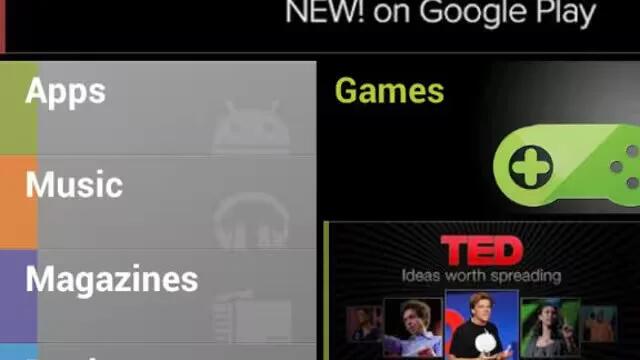
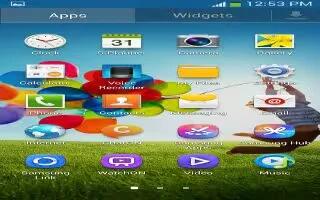
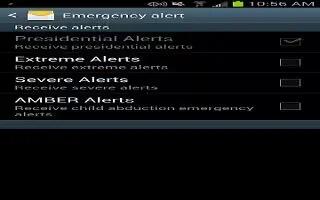






 RSS - All Posts
RSS - All Posts