How To Customize WiFi Direct On Samsung Galaxy Tab 2
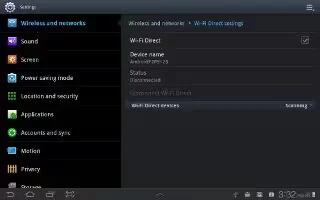
You can configure your Samsung Galaxy Tab 2 to connect directly with other Wi-Fi capable devices. This is an easy way to transfer data between devices. These devices must be enabled for Wi-Fi Direct communication. This connection is direct and not via a hot spot or WAP.
Note: Activating this feature will disconnect your current Wi-Fi network connection.
- From a Home screen, touch Apps > Settings > More settings > Wi-Fi Direct.
- Touch the OFF / ON icon to turn Wi-Fi Direct on. Your device begins to search for other devices enabled with Wi-Fi direct connections.
- Touch the Wi-Fi Direct tab to display Available devices.
- When scanning is complete, touch a device name to begin the connection process to another Wi-Fi Direct compatible device.
Note: The target device must also have Wi-Fi Direct service active and running before it is detected by your device.
The direct connection establishes, the status field displays Connected, and your connected device is displayed in the Wi-Fi Direct devices listing. For more information, refer to Wi-Fi Direct On Samsung Galaxy Tab 2.
Note
This article will work on both Samsung Galaxy Tabs; including Samsung Galaxy Tab 2 7.0 and Samsung Galaxy Tab 2 10.1.

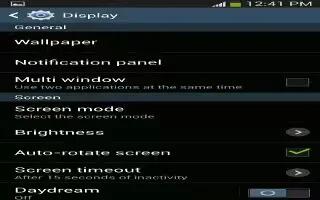
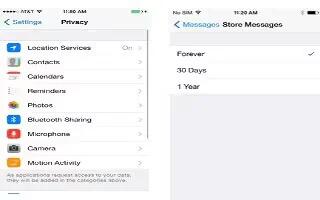






 RSS - All Posts
RSS - All Posts