How To Use Groups On Samsung Galaxy Tab 2

Assign contacts to Groups to make searching for contacts faster or to quickly send messages to group members.
How to create a New Group on Samsung Galaxy Tab 2
Create a new group when you add or edit a contact.
- From a Home screen, touch Apps > Contacts.
- Touch Groups above the Contacts List.
- Touch + add icon.
- Touch the Group name field and use the keyboard to enter a new Group name.
- Touch tick icon to save the new group name.
Note: Contacts can belong to more than one group. Just touch the contacts Groups field and touch each group.
- Once you create a new group, the Contacts List can be set to display only the contacts in that group.
How to rename a Group on Samsung Galaxy Tab 2
To rename a group that you created:
- From a Home screen, touch Apps > Contacts.
- Touch Groups and then touch the group you want to rename.
- Touch Menu > Edit.
- Touch the Group name field and use the keyboard to enter a new Group name.
- Touch tick icon to save the new group name.
How to delete Groups on Samsung Galaxy Tab 2
To delete a group that you created:
- From a Home screen, touch Apps > Contacts.
- Touch Groups and then touch any group you want to delete.
- Touch Menu > Delete. The groups that can be deleted display.
- Touch Select all, Starred in Android, or the name of each group to delete.
- Touch Delete to delete the groups. Choose from Group only or Group and group members.
How to add Group Members on Samsung Galaxy Tab 2
- To add a contact to a group, just Edit a contacts Group field.
To add multiple contacts to a group:
- From a Home screen, touch Apps > Contacts.
- Touch Groups and then touch the group to which you want to add members.
- Touch Menu > Add member. The contacts that can be added display.
- Touch Select all or the name of each contact to add.
- Touch tick icon Done to add the contacts to the group.
How to remove Group Members on Samsung Galaxy Tab 2
To remove contacts from a group:
- From a Home screen, touch Apps > Contacts.
- Touch Groups and then touch the group from which you want to remove members.
- Touch Menu > Remove member.
- Touch Select all or the name of each contact to remove.
- Touch tick icon Done to remove the contacts. Contacts are removed from the group and the group name is removed from each contacts Group field.
Note
This article will work on both Samsung Galaxy Tabs; including Samsung Galaxy Tab 2 7.0 and Samsung Galaxy Tab 2 10.1.
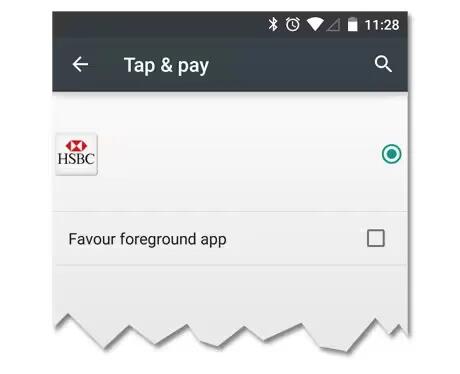








 RSS - All Posts
RSS - All Posts