How To Use Game Center On iPad

Discover new games and share your game experiences with friends around the world in Game Center. Invite your friends to play, or use auto-match to find other equally-matched opponents. Earn bonus points by achieving specific accomplishments in a game, see what your friends have achieved, and check leaderboards to see who the best players are.
Note: Game Center may not be available in all areas, and game availability may vary.
To use Game Center, you need an Internet connection and an Apple ID. If you have an iCloud account, you can use that Apple ID with Game Center. If you dont have an Apple ID, or if you want a separate ID for gaming, you can create one in Game Center, as described below.
How to Sign in to Game Center on iPad
- Sign in: Open Game Center. If you see your nickname and photo at the top of the Me screen, youre already signed in. If not, enter your Apple ID and password, and then tap Sign In. Or, tap Create New Account to create a new Apple ID.
- Add your photo: Tap the photo next to your name.
- Declare your status: Tap Me, tap the status bar, and then enter your status.
- View your account settings: Tap Me, tap the account banner, and then choose View Account.
- Sign out: Tap Me, tap the Account banner, and then tap Sign Out. You dont need to sign out each time you quit Game Center.
How to purchase and download games on iPad
- Games for the Game Center are available from the App Store.
- Purchase and download a game: Tap Games, then tap a recommended game or tap Find Game Center Games.
- The Game Center section of App Store displays games that work with Game Center. You can browse this section, and purchase and download games from it. See How to use App Store on iPad.
- Purchase a game your friend has: Tap Friends, then tap the name of your friend. Tap a game in your friends list of games, and then tap the price of the game.
How to play games on iPad
- Play a game: Tap Games, choose a game, and then tap Play Game.
- See a list of top scorers: Tap Games, then choose the game and tap Leaderboard.
- See the achievements you can try for: Tap Games, choose a game, and then tap Achievements.
- Return to Game Center after playing: Press the Home button, and then tap Game Center on the Home screen.
How to play with friends on iPad
- Game Center puts you in contact with players around the world. You add friends to Game Center by making a request, or by accepting a request from another player.
- Invite friends to a multiplayer game: Tap Friends, choose a friend, choose a game, and tap Play. If the game allows or requires additional players, choose additional players to invite, then tap Next. Send your invitation, and then wait for the others to accept. When everyone is ready, start the game. If a friend isnt available or doesnt respond to your invitation, you can tap Auto-Match to have Game Center find another player for you, or tap Invite Friend to try inviting some other friend.
- Send a friend request: Tap Friends or Requests, tap Add Friends, and then enter your friends email address or Game Center nickname. To browse your contacts, tap Add icon. To add several friends in one request, type Return after each address.
- Respond to a friend request: Tap Requests, tap the request, and then tap Accept or Ignore. To report a problem with the request, flick up and tap Report a Problem.
- See the games a friend plays and check your friends scores: Tap Friends, tap your friends name, and then tap Games or Points.
- Search for someone in your list of friends: Tap the status bar to scroll to the top of the screen, then tap the search field and start typing.
- Prevent game invitations from others: Turn off Game Invites in your Game Center account settings. See Game Center settings below.
- Keep your email address private: Turn off Find Me By Email in your Game Center account settings. See Game Center settings below.
- Disable all multiplayer activity: Go to Settings > General > Restrictions > Game Center and turn off Multiplayer Games.
- Disallow friend requests: Go to Settings > General > Restrictions > Game Center and turn off Adding Friends.
- See a list of a friends friends: Tap Friends, tap the friends name, and then tap Friends just below their picture.
- Remove a friend: Tap Friends, tap a name, and then tap Unfriend.
- Report offensive or inappropriate behaviour: Tap Friends, tap the persons name, and then tap Report a Problem.
Game Center settings iPad
Some Game Center settings are associated with the Apple ID you use to sign in. Others are in the Settings app on iPad.
- Change Game Center settings for your Apple ID: Sign in using your Apple ID, tap Me, tap the Account banner, then choose View Account.
- Specify which notifications you want for Game Center: Go to Settings > Notifications > Game Center. If Game Center doesnt appear, turn on Notifications.
- Change restrictions affecting Game Center: Go to Settings > General > Restrictions > Game Center.
Note
This will work on all iPads; including original iPad, iPad 3, iPad 2, and your new iPad.
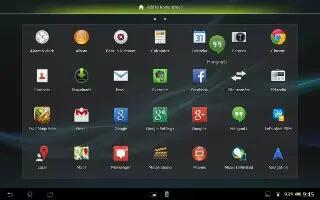

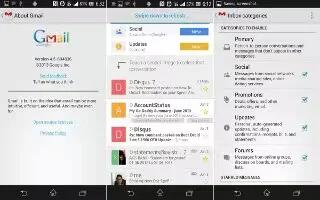






 RSS - All Posts
RSS - All Posts